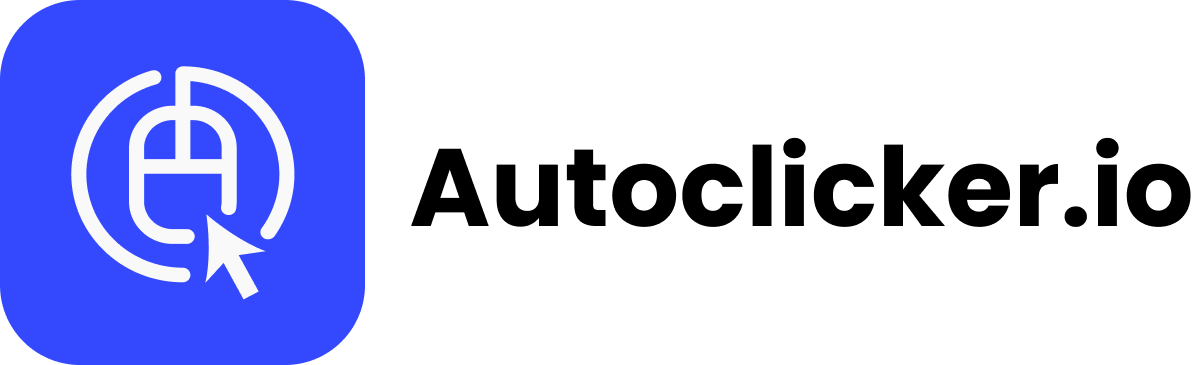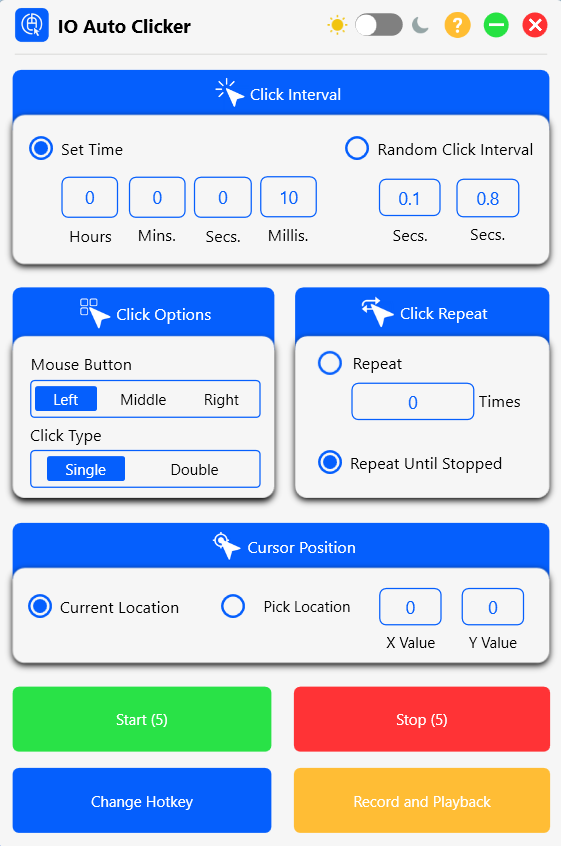
Note: This screenshot is from an earlier version of the app. The current version may look a bit different.
Download Auto Clicker to Automate Mouse Clicks
No more performing mouse clicks manually!
With autoclicker, you can automate the task of clicking repeatedly on a particular point on the screen. You can also automate keyboard keys. Our New version comes with a dark mode feature.

Select Target Point and Perform Actions
Depending on the target point and click speed, no. of clicks, right mouse button, left mouse button etc, action will be performed on your screen on the fixed location.

Available Across Platforms
Our Mouse clicker is available for iPhone, Android, Chromebook, Windows PC, and Mac. Just select the right device and download it for free.

Record and Play
You can record & save the specific set of actions, and our free auto clicker will perform it for you automatically.
Features of Auto Mouse Clicker Program
Click Continuously
You can use the software to continuously automate mouse clicks on any part of the screen for you or any prespecified location and easily automate tasks.
For Gamers
Gamers can use it for continuous clicking and achieve certain goals in game to win.
Fast Clicks
Characters will throw fast punches or swing swords to ultimately overpower opponents.
Data Entry
Use it to fill out forms online, mechanical data entry, logbook entry, and data cross-checking.
100% Safe & Free
Unlike others, our auto clicker exe is safe and secure. You don’t have to worry while using it.
What Makes Our Auto Clicker so Special?
Although their are many clicker programs available in the market, they can potentially kill your system. Our software available on our website is the latest virus-free version and is free to download.
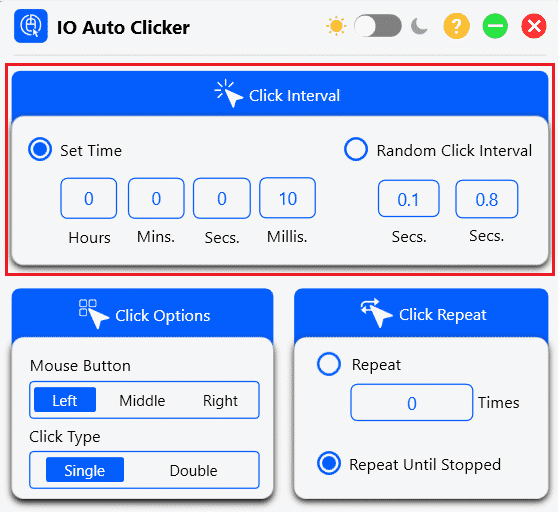
Click Interval
If you follow the standard layout of the OP Auto Clicker 3.0, the first parameter that you will have to set is the Click Interval. As the name suggests, this parameter will control the time elapsed between two consecutive clicks.
Time divisions are in hours, minutes, seconds, and milliseconds. Adjust it to be fast or slow as per your requirement. Setting all the divisions to zero will give you the fastest click setting.
Click Type
This includes whether you want a right-click or a left-click. You will also have a choice between single, double, and triple clicks.
A few applications allow you to choose the middle click as well. Choose an appropriate setting.
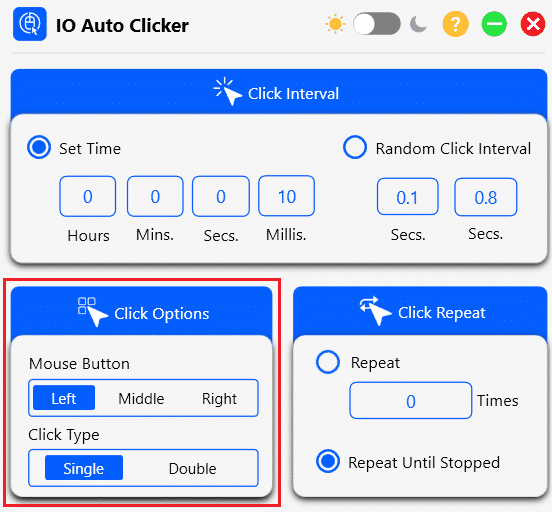
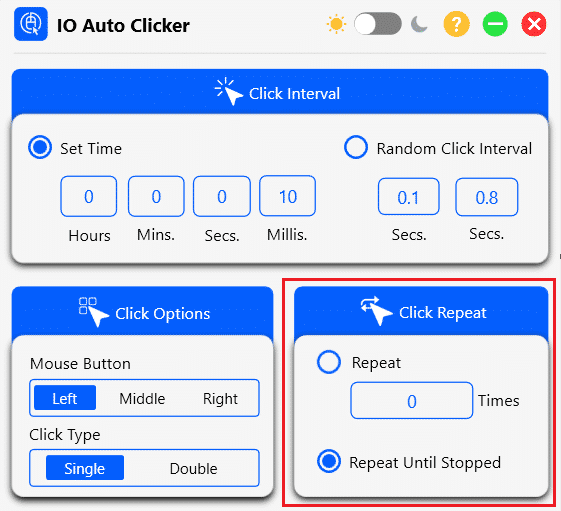
Click Repeat
Click Repeat determines the number of clicks that will be conducted by the clicker. If you want a finite of clicks, feed in a numerical value on the click counter. Otherwise, choose the ‘Repeat Until Stopped’ option.
This means once the clicker starts, it will only stop if you manually press the stop mouse button on the floating clicker panel or use the hotkeys.
Target Points
Target Points are fixed spots on the screen where the clicker will click. You can either enter an X and Y coordinate of a click point, move your mouse cursor to a specific location on the screen and press ‘Current Cursor fixed Location’.
You leave it to ‘Dynamic Cursor Location’ in which case the clicker will follow the movement of the mouse actions and click simultaneously. You have a lot of customization options.
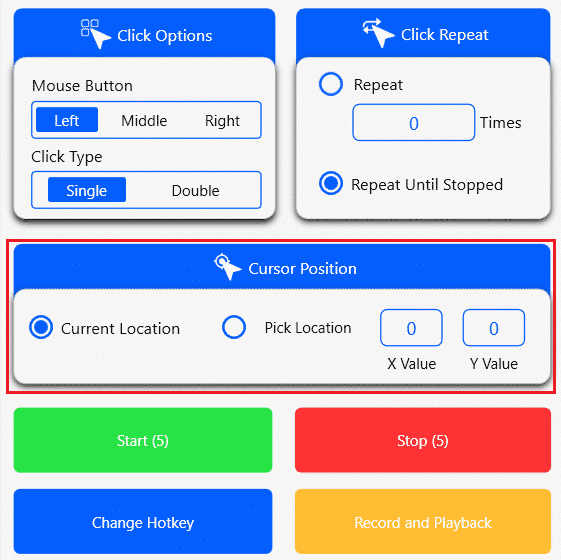
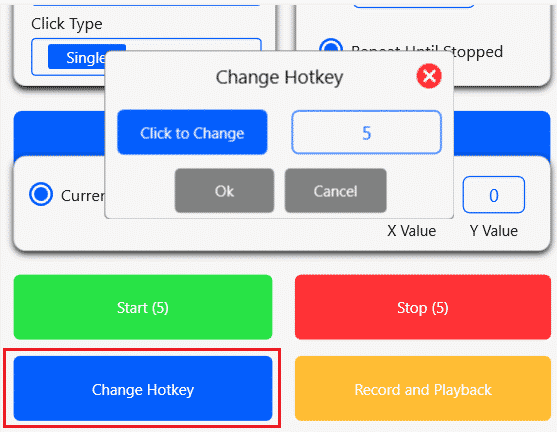
HotKey Selection
Once you have adjusted all of the above background settings, select hotkeys to start and stop the hotkeys and press the hotkeys you selected to see the mouse actions. If you press the hotkey to stop and then to start, it will start from the last fixed location when you press the stop hotkey.
Faster Mouse Clicking
As mentioned before, putting zeros in all the click interval divisions will give you the fastest set of clicks. This is great for double clicking, triple clicking, middle clicking while playing games.
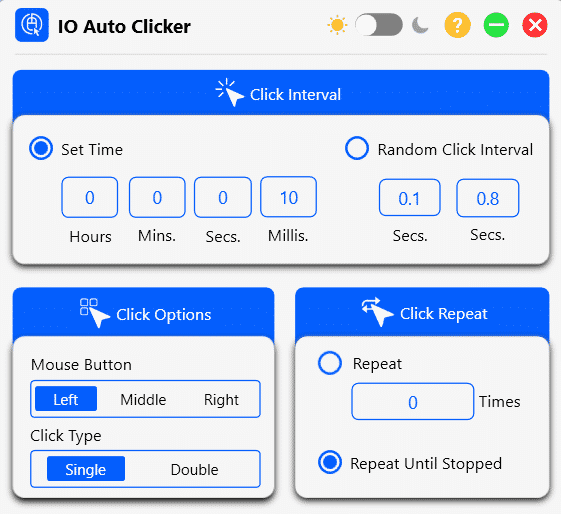
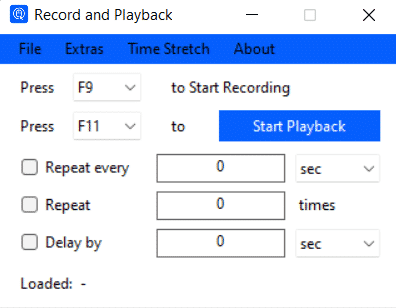
Recording Clicks
Advanced Clickers have the Record and Playback feature that can be efficiently put to use to increase the clicker’s productivity. This feature allows you to record a sequence of clicks and it will repeat the sequence carrying it out over and over again.
When you have to use more than one mouse button in certain incremental games like minecraft or roblox, this will come in handy to effectively set several click points in a short span of time. The recording can be saved for future use as well.
Numbered Clicks
The Numbered Clicks feature lets users save a series of clicks that can be made anywhere on the screen. The clicks will be saved in numerical order and will also play out the same way. Up to 10 clicks can normally be saved and played using this feature.
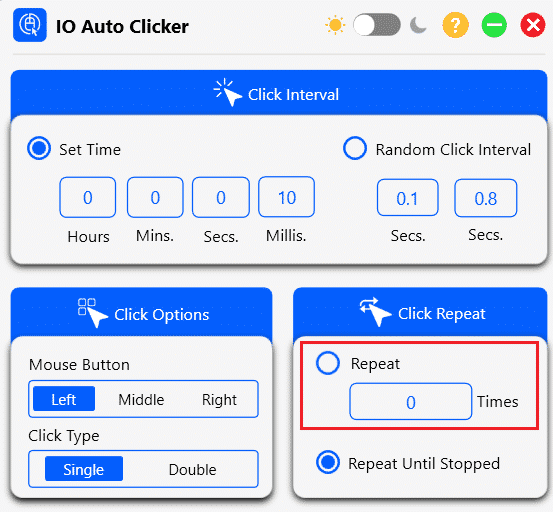
FAQs
Q1. How do I turn on the Auto Clicker?
Ans: Once you download a clicker of your choice and set the relevant parameters, you can either start it by pressing on the switch that says ‘Start’ on the clicker’s interface or by simply pressing the start Hotkey.
Q2. Are Auto Clickers illegal?
Ans: Using Autoclicker might be unethical in the gaming community and also illegal to use in professional competitions but when it comes to day-to-day use, they are perfectly fine and can be used without a doubt.
Q3. What is the best Auto Clicker?
Ans: Irrespective of the operating system you are using, the best auto clicker has to be IO. It is fast, virus-free, and takes up little CPU usage.
Q4. Is SourceForge autoclicker safe?
Ans: Although it has been downloaded by several users, there have been significant complaints of malware viruses that have accompanied systems along with this clicker. If you want to download it, be sure to go through user reviews before you do so. You can download the malware virus free file from our website.
Q5. Can Hypixel detect Auto Clicker?
Ans: If you occasionally use an auto clicker, Hypixel will normally not be able to detect it. However, if you have been using one for a long period of time, it is sure to detect a similarity in the pattern and report your account.
Q6. Are Auto Clickers allowed on Roblox?
Ans: Auto Clicker is not allowed on Roblox. On detecting one, Roblox will report your account, which can lead to the eventual banning of your account.
Q7. How to use Autoclicker EXE?
Ans: After you have installed the application on your Windows PC, launch it, feed in the various parameters (Target Point, Click Interval, Click Type, and Click Repeat), and click on the start button. You can also use the hotkey to start and stop the clicker.
Q8. What are auto clickers used for?
Ans: Auto clickers are used mainly for playing ideal clicker games. They are mostly downloaded by the gaming community. To learn more, you can read our guide on auto clicker uses.
Q9. How do I get my mouse to auto click in Windows 10?
Ans: You can download several clicker applications like IO Autoclicker, OP auto clicker 3.0 and GS auto clicker, both of which are compatible with Windows 10. These will help you to automate mouse clicks on your device.
Q10. Is AutoClicker a bot?
Ans: Auto Clicker is not a bot as it has a simple task of single clicking or right-clicking on a certain point on the screen. A bot, on the other hand, has a more complex coding structure to it as it is designed to interact with users.
Q11. How do I get my phone to auto-click?
Ans: You can download our auto clicker app on your mac, android or ios phone for free and start auto taping.
Q12. How does an auto clicker work?
Ans: It works like a script to automate mouse clicks and tasks.
Q13. How can IO auto clicker be uninstalled?
Ans: In Windows, open the Start menu, go to Settings > Apps > Apps & features, choose the io auto clicker app, then press the Uninstall button. In macOS, open the Applications folder then drag and drop the io auto clicker app onto the Trash icon in your Dock.
Q14. Why is IO autoclicker free?
Ans: Unlike other free apps, we do not use ads. We monetize idle processing power in partnership with Massive.